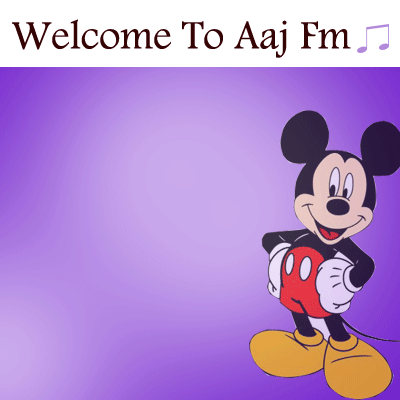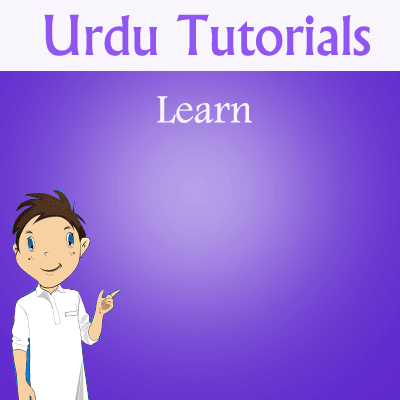So you’ve decided to add chat functionality to your blog or website. Chat rooms are a great way to let your visitors meet each other and discuss your content. Chat creates a community feel and adds interactivity that can set your blog apart from the rest and keep your visitors coming back!
We’ve put together 3 easy-to-follow steps to embed a chat room in your blog or website using chatroll live communities . All Chatroll live communities can be easily used as embedded chat rooms. Here’s how:
First of all it's simple just took 3 min. follow these simlpe steps. If u face any doubts u can post a comment
That’s it! You should now have a fully functional chat room in your blog. Here’s what it should look like:
We’ve put together 3 easy-to-follow steps to embed a chat room in your blog or website using chatroll live communities . All Chatroll live communities can be easily used as embedded chat rooms. Here’s how:
First of all it's simple just took 3 min. follow these simlpe steps. If u face any doubts u can post a comment
 |
| click here to vist chatroll |
- Create a Chatroll live community to use for your chat room.
click here to go to chatroll
Go to chatroll, sign up there with your
email id and user name after signing in go to dashboard and click on "creat a new live event" box . Choose a name that fits with your blog, as this name will appear in the chat box title. Write an attractive and detailed description so that people can easily find your new Chatroll community (this will also help drive traffic to your blog). - Copy the embed code from the community’s home page. On your live community’s home page (the page that appears after your community has been created) you’ll find a text box labeled ‘embed’ under the chat window. Click the embed code and copy it.
- Paste the embed code in your blog or web site. Paste the code where you would like the chat roomto appear in your site. If you have a blog, you can either place the chat room in individual posts, or you can create a dedicated page on your blog to host the chat.
- U can also post a chatroll to a individual Post like i added it below.. if u have any doubts u can post below,
That’s it! You should now have a fully functional chat room in your blog. Here’s what it should look like:
Full List of Emoticons & Smileys for Chatroll
Looking for a full list of emoticons & smileys for chatroll? Here it is! All the standard emoticons are supported. To send an emoticon, simply type the emoticon text anywhere in your message and press “enter”. Here’s the list:
- Smile: :) =) :-)
- Grin: :D :d =d =D
- Wink: ;) ;-)
- Surprised: :o :O =o =O
- Tongue: :p :P =P :-P :-p
- Evil Grin: >:) >:D >:-) >=)
- Frown: :( =( :-(